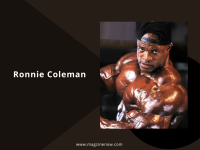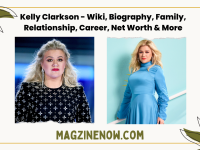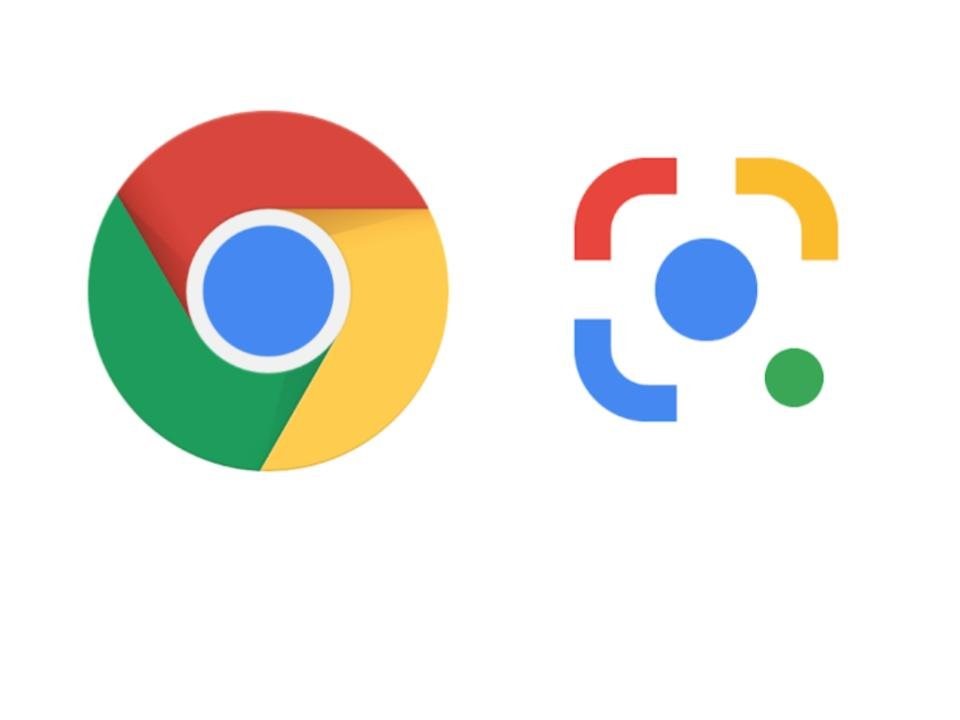Google is updating its Google Lens support for Chrome. The company recently rolled out the Google Lens support for the web browser and now, it is getting some new improvements and changes.
The image recognition tool from the company usually opens a new tab when someone wants to use Google Lens on a website to search for an image. However, it seems to change soon. According to a report by The Verge, Google will update Chrome to show Lens search results on the right side of the webpage. A new tab will be opened only when users will require to find the source of an image.
Table of Contents
If you don’t know how to use Google Lens on Chrome, follow our step-by-step guide:
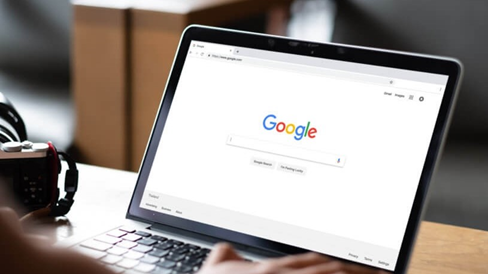
Open any website and look for an image for which you want to use Google Lens. Then, right-click on it and choose the option Search Image with Google Lens.
The updated Google Chrome capabilities are rolling out to Google Chrome users now and you can update the web browser to its latest version by clicking on three dots at the top right corner → About → Update.
Earlier, all the Google Lens searches on the Google Chrome desktop were directed to a new webpage. However, the new feature will open a small result panel on the right side of the same webpage, whenever you search for an image/photo.
How to Use Google Lens on Google Chrome?
Open Google Chrome
Open the image you want to know about
Right-click on the image
A menu will appear on your screen
Click on ‘Search image with Google Lens’ in the menu
A result panel will open on the right side of your screen
If you right-click anywhere outside an image, from the menu, you can choose ‘Search images with Google Lens.’ After you click this option, you can drag it to select an image.
Just two months ago, Google Lens replaced the traditional “reverse image search” function in the Chrome desktop browser. And it’s already getting a neat update! Instead of opening in a new tab, Google Lens now has a dedicated sidebar in Chrome.
Google Lens is a multi-function tool that can translate text, identify objects in images, show you product links for objects, and so much more. Now that Lens opens in a Chrome sidebar, you can use it without navigating away from a webpage (or cluttering Chrome with extra tabs). All you need to do is right-click an image or text selection and click “Search Image with Google Lens.”
Accessibility
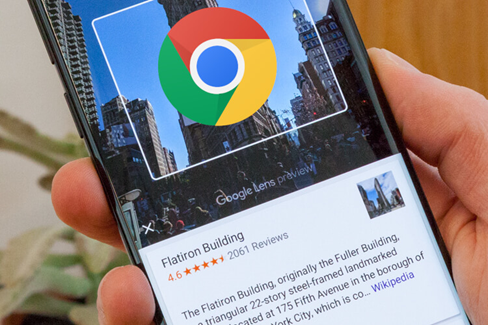
While this is the desktop version of the app baked directly into Chrome, accessing it this way will show you a more mobile-like UI and it’s constrained entirely to the small area seen in the GIF above. With that being said, it’s meant to be more efficient and split your focus less, so I’m in favour of it.
As a reminder, Lens isn’t just for image search. It also translates text found in images from one language to another and lets you copy and paste text from images taken in the real world. The Side Panel is becoming a beast of a helper during day-to-day tasks. My only concern is that Google will stuff it with too many things, and it will become a bloated mess.
Before this, the company had announced it would be integrating Lens with Chrome on the desktop, as well, in the “coming months.”
Today’s update will allow Chrome browser users on desktop to right-click on any image on a web page, then go to the new menu option “Search image with Google Lens.” This is the same menu where today, you could save or copy the image or open it in a new tab.
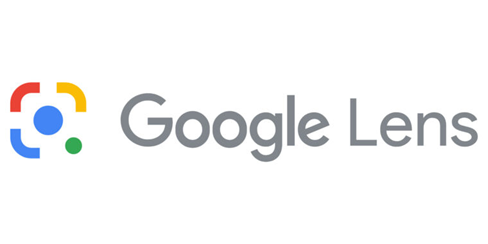
The feature is similar to a reverse image feature found in Microsoft’s newer web browser, Microsoft Edge, which also allows users to perform a reverse image search in a sidebar without leaving their current tab. The searches themselves are performed by Bing, however.
Google says the new feature is rolling out starting today to all Chrome users and is part of its larger efforts to help people search in more intuitive ways.